Collected a pile of Blu-ray discs and I wanna transfer my BD collection to HDD. In my view, Blu-ray may be majestic, but it also has more copy protection than any other format around, and Mac computer has no native support for Blu-ray playback. What is my ideal solution is to get Blu-ray files more convenient for using no matter playing on Mac, or transfer to other media devices like my new Nexus 7 (2013) tablet.
Searched online and found that there are a lot of different methods for ripping and encoding Blu-rays, several different encoding programs, and more than a few ripping solutions. We combed through the options to pull together the simplest, working method.
First, if your Mac computer doesn’t own a BD drive, you need an external one to read your Blu-ray content. Then, download and install Mac Blu-ray to MKV Converter.
Overall, this Mac Blu-ray to MKV Ripper enables you to rip protected Blu-ray discs on Mac OS X(Mavericks) into versatile popular video, audio formats including MKV without any quality loss. And with the “Copy entire disc” option of the Blu-ray Ripper, you are able to make a successful and full copy of protected Blu-ray movie. Plus, you can just copy the movie only from your BD with its Directly Copy feature. What’s more, this Blu-ray ripping tool provides hundreds presets for popular devices. If you want to copy Blu-ray disc to HD MKV on Windows PC, Windows Blu-ray to MKV Converter is the choice. Now, follow me to learn the step-by-step guide how to convert Blu-ray to MKV on Mac OS X via best Blu-ray ripping software.
NOTE: Before copying your Blu-ray files to your Mac, what you should know that anywhere from 30 to 60 GB of hard disk space is needed depending on what you’re ripping. Blu-Rays are big, and we’re going to rip the whole thing to our drive first, so depending on the movie you’re ripping and the quality you want in your final movie file, you’ll need a good amount of space.
Guide: How to rip and convert Blu-ray to MKV on Mac?
STEP 1. Load Blu-ray media
Insert your Blu-ray disc to the Blu-ray Disc drive, then launch Blu-ray to MKV Converter for Mac and click the “Load Disc” button to have the Blu-ray content imported
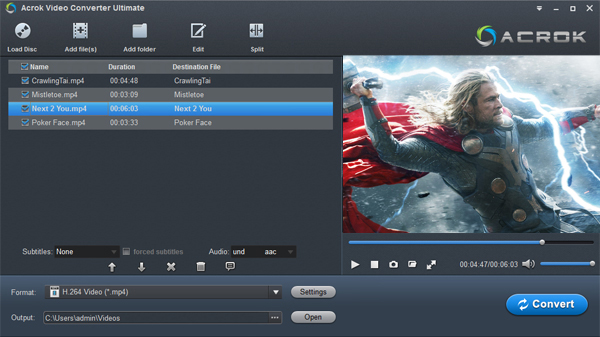
STEP 2. Decide output video format
Click the Format bar and go to the Profile column, choose MKV as the output video format in the category of “Common Video”. If you like, you can choose “HD Video” > “MKV HD Video (*.mkv)” as output format. For playing Blu-ray movies on Android, Windows and IOS tablets, you can convert Blu-ray to H.264 MP4 via th top Mac Blu-ray to MKV Converter.
STEP 3. Advanced Settings
Click the “Settings” icon, and you can adjust codec, bit rate, frame rate, sample rate and audio channel in the interface according to your needs and optimize the output file quality.
Tip: To keep the 1080p video resolution, you’d set the video size as 1920*1080 to convert Blu-ray to MKV for HD backup keeping 1080p. If you want to compress Blu-rays to a video more suitable for mobile watching, you can down scale the video size and video bitrae.
STEP 4. Lossless Blu-ray backup on Mac
Press the big “Convert” button at the bottom of the main interface to convert Blu-ray to MKV. This professional Blu-ray to MKV Converter Mac really never lets you down during the work.
After the conversion, get the MKV outputs to play on your Mac computer or stream to kinds of media devices for playback at ease. Enjoy.




No responses yet