A TCL Roku TV is a big entertainment in our daily life. Nowadays it is convenient to put movies on USB flash drive and play on TCL Roku TV via USB port. So, you have just bought a TCL TV and want to play videos from your computer using it. You may have these question: “Which format is best for TCL TV?” “How to convert MP4, AVI, MKV, MPG, FLV, MOV, WMV for playing on TCL TV?” Then you are at the right place, as we will be telling you how to achieve that in simple and easy steps. Take a look at the short guide that we have made for you.
TCL TV USB best supported format
Note: Your TCL TV usually comes with a manual that lists the different video formats that it can support however; in general the TCL TVs can support the following formats without any issues.
H.264/AVC (.MKV, .MP4, .MOV)
TCL 8, 6, 5, 4, 3 Series Roku TV supported video format is limited, from TCL TV official website we know that TCL Roku TV best video format is H.264/AAC MP4, MKV and MOV format. And you may disappointed to find that there are many video formats not well supported, such as H.265, MPEG-4 MP4, AVI, WMV, MPG, MKV, M4V, MTS, VOB, TiVo, etc. If your TCL TV can’t play some unsupported movies, or can’t play some movies well, you can convert videos to best compatible format for TCL TV, so that you can avoid video and audio playback problems.
Though as the mention above shows some video formats supported by TCL TV, but they not work for all TCL Smart TVs, many users have reported that they can’t play MKV, AVI, WMV, MP4, M4V, MOV, FLV, VOB, ISO, etc. formats on TCL TV, there are a lot of video formats not supported due to the codecs, TV types, etc. so in order to help you play any movies on TCL TV, we have a useful tool for you, it is Acrok Video Converter Ultimate, which can help you to convert Blu-ray, DVD, 4K and HD video to TCL TV supported video format for USB flash drive, you can choose to convert video to H.264 MP4 format, which is best video format for TCL TV.
On top of that, if you have a lot of video files, a simple drag & drop of files and folders will result in an automatic batch-conversion of all of the ones you added, so converting only one or multiple videos is as simple as a single click. Mac version is Acrok Video Converter Ultimate for Mac.
What Acrok Video Converter Ultimate can do for you?
– Convert any video format to MP4 for TCL TV, MP4/MKV/AVI/WMV/MOV are included.
– Convert 2D video to 3D in Anaglyph, Side by Side, and Top and Bottom.
– Trim, crop, watermark video and adjust video effect.
– Add *.srt, *.ass, and *.ssa subtitle files to your movies.
– This TCL TV video converter supports NVIDIA CUDA and AMD APP acceleration technology, you can get 10X fast speed.
Just download it to change the video format into TCL TV friendly video format to get rid of the video format limit problem.
Step 1. Download this best TCL TV Video Converter and Install and run it, click the right icon “Add file” to load your TCL TV unsupported video files MPEG/MPG, MKV, AVI, VOB (or Tivo, WMV, MTS, MXF, MOV, TOD, MOD, 3GP, FLV, F4V, M4V, etc) video files. You can add multiple files into it at a time to do batch conversion.

Step 2. Select best format for TCL TV. Click the drop-down button on the right side of the “Format” to select suitable formats from “HDTV” Category.
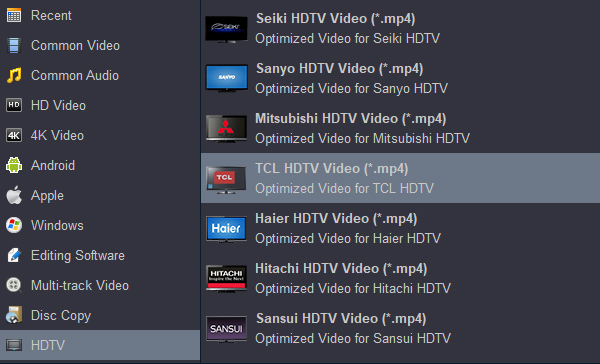
Step 3. Check the pencil-like icon to activate the editing function.
Here you can trim video for your needed length, crop video to get rid of annoying black edges, join multiple video clips into one, add text/image watermark and add subtitles. For example, if the original movie has no subtitle or the subtitles you need, you can download it from website and then add the subtitles into the output videos for full enjoyment with this software.

Step 4. Convert Videos for TCL TV.
Go back to the main UI and just one click the red button “Convert” to realize conversion from your videos to TCL TV. Once conversion is done, you can click “Open” button to get the final output files. Transferring converted video files to the USB flash drive. You can play movies from USB on TCL TV now. Don’t hesitate, just try.
Q1: How to add .srt subtitle files to my MKV movies
I get get a HD MKV movies and a .srt subtitle file. How to add the subtitle to my video?
A: Click “Edit”, you can add your subtitle files to you movies easily.
Q2: Plays MKV file on TCL TV, but no sound.
I just finished downloading a MKV video file but theres perfect video but no audio please help.
A: MKV auduio codec is DTS, Smart TV doesn’t support DTS audio playback. Don’t warry, Acrok Video Converter Ultimate can convert DTS to AAC audio codec. Just choosing MP4 foramt. If you want to get AC3 audio, click “Settings” button then you can set audio codec freely.
Tip: How to use TCL TV to play videos from computer
TCL TV lets you share your videos and other media files over a WiFi network easily and is DLNA compliant. All that you have to do is to use the All Share app that comes with it inbuilt and also ensure that your computer is configured as a DLNA server.
Step 1: Configure your computer as a DLNA server
Open the Charm Bar (Windows 10) and then Settings
Hit on the WiFi icon
Find your WiFi network and right click on it
Select the option ‘Turn Sharing On and Off’
On the next screen, choose ‘Yes…’ to enable sharing and connect to all compatible devices
Step 2: Use TCL TV to access the video content on your computer
Switch on your TCL TV now
Click on the Smart Hub button
Launch the All Share Play app
From the app’s main window, select the category Videos and then play the one you want
It becomes that easy to solve TCL TV HD Videos playback issues with the above step by step guide. You’ll never have to worry about any TCL TV play unsupported videos troubleshootings.




No responses yet