Vegas Pro is a popular and professional film and video editing software application. It can take the videos that you have and allow you to edit them to create the end results that you want. This non-linear editing application now can handle a wide variety of codecs and formats natively, and MXF is ineed in its supported formats. However, “can’t import MXF in Vegas Pro 22” still happens now and then.
When you back up footage shot on camera/camcorder to your PC, everything else from the card backed up fine except all these MXF files. If you are using Vegas Pro 22 to perform further editing, you will find Vegas Pro 22 does not work well with the 4K or 1080P MXF videos.
Why can’t certain MXF files be imported in Vegas Pro 22 since it has been natively supported?
The reason varies. You should know that codec format decides whether you can load a video or audio file successfully or not, while MXF is just a container format that can contain various types of data encoded using one of several different codecs. To import MXF files successfully, Vegas Pro 22 needs to be compatible with the specific codecs used in the MXF files. If not, you’ll experience MXF importing error. So even though you are importing an .mxf video, the encoded file wrapped in the MXF box might not be supported, which leads to file import failure or import just sound, no video. Also it could be caused by an old-version Vegas Pro. Different Operating Systems have an impact on it as well.
Broadly speaking, the major cause is that some required codec is missing so that the file format is not supported. Currently, there is no Vegas Pro plugin to work with all MXF files. In fact, Vegas Pro plugins are designed by camera operators to work with their footage natively. To use 4K and 1080P MXF files in Vegas Pro, transcoding MXF file is the most efficient yet easiest solution recommended by us.
Top MXF to Vegas Pro 22 Converter
How to import MXF to Vegas Pro 22 for editing? Magix Vegas Pro deals very well with MPG, MP4, WMV and MOV files, but we can’t load these damned MXF files to Vegas Pro 22. Trouble editing or playing video because of compatibility issues? Your troubles are over. Acrok Video Converter Ultimate (Windows Version | Mac Version) offers the easiest way to transcode video/audio files among MXF, MTS, AVI, WMV, MKV, MP4, XAVC, XAVC S, MXF, MTS, M2TS, TiVo, MOV, FLV, 3GP, VOB to fit various multimedia devices or to edit with Vegas Pro 22, iMovie, Final Cut Pro, Avid Media Composer, Adobe Premiere Pro, DaVinci Resolve 19 and more on Windows 11 / Mac OS 14 with fast encoding speed and excellent video quality.
How to transcode MXF for editing in Vegas Pro 22?
If you have any problem like not import mxf, the video is squeezed or without the right aspect ratio, you may follow the guide below about how to convert MXF to WMV/MOV/MPG for importing into Vegas Pro 22.
1. Add MXF videos.
Download MXF to Vegas Pro 22 Converter, launch the app and load MXF files into the program. You can simply drag and drop files into the converter or click “Add file” to browse for your MXF files.

2. Choose Vegas Pro 22 supported format.
Choose output format for Vegas Pro 22. Click the “Format” option and choose Adobe Premiere/Sony Vegas > MPEG-2 (*.mpg) or WMV (VC-1)(*.wmv) as output format. If you look for a HD output, you can follow “Format” > “HD Video” and choose the HD format you prefer. Have a try with H.264 HD Video (*.mp4), and you will be impressed by its output quality. With the default profile, you will keep the original video resolution and audio for editing in Vegas Pro 22.

3. Merge MXF files. (Optional)
Join MXF files and convert. The function of joining/merging multiple MXF files together into one single file. It’s indeed very useful function when you have plenty of MXF clips that needed to be combined to edit in Vegas Pro 22. If you want to join your imported files together, just make sure the “Merge all files into one” checkbox is ticked.
Step 4. Convert MXF for Vegas Pro 22.
Click the convert button under the preview window, and the MXF Video Converter will start converting MXF files for Vegas Pro 22.
After the conversion, import the converted videos to Vegas Pro 22 and adjust the Project Properties of the video file.
Tips:
1. If you are using other non-linear editing software instead of Vegas Pro 22, you may also use the Video converter to make the MXF videos compatible with Windows Movie Maker, Adobe Premiere Elements, Adobe Premiere Pro, Adobe After Effects, Magix Movie Editor Pro, Avid Media Composer, DaVinci Resolve, Avid Xpress Pro, etc.
2. As we all know, a Blu-ray player/drive is needed to play a Blu-ray disc. However, now that many portable devices like iPad, iPad Pro, iPhone 16 Pro Max, Galaxy Note 20, Apple TV and more have entered our life, you may want to find a way to play your favorite Blu-ray movies on these devices. A Blu-ray converter or ripper like Acrok Video Converter Ultimate can help you convert Blu-rays to MP4, MOV, M4V, AVI, MKV and more easily and quickly.
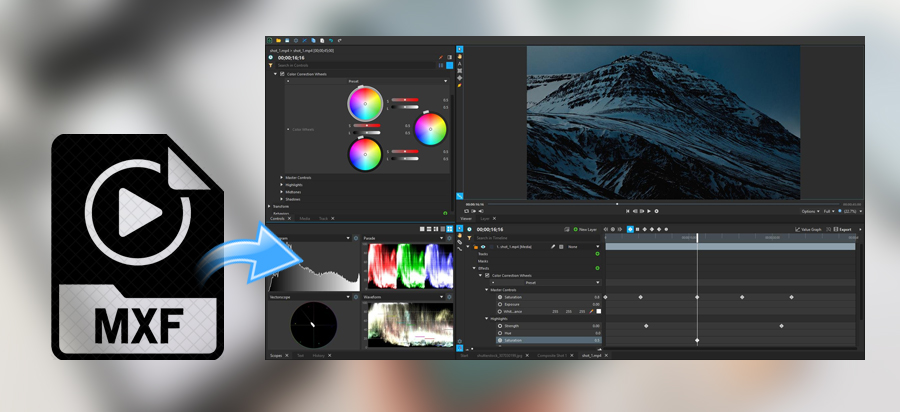


No responses yet