Recently, there are several friends asked me the way to convert ASF to MOV format on Mac and Windows computer, they have collected a lot of ASF videos from the internet, now they want to convert ASF to MOV for playing with quicktime, iPad and iPhone 5S. As we know, most devices can only play limited video formats, such as MOV, MP4, etc. ASF format is not supported by most devices, now in this article, I will share the easiest way to convert ASF to MOV format with best ASF video converter.
ASF is a streaming audio and video format known as Advanced Systems Format. ASF file is only compatible with Windows based computers and portable devices license by Microsoft. The chances are you want to view them on Mac (Lion included), or you want to get your ASF files onto iPad, iPhone, Apple TV, Android tablets, you need to convert that ASF file to a MOV, a format that is used for Mac and portable devices. A converter program is required to convert ASF to MOV Mac.
HD Video Converter for Mac/Windows is a fast yet full-featured program that can be used to convert video files from a wide variety of other formats. You will not only be able to convert .ASF to .MOV but also can customize the output files with numerous properties like file size, bit rate calculator or output several files from a single source. Now you can free download this best ASF to MOV converter onto your computer.
How to convert ASF files to MOV format on Mac and Windows?
It is very easy to use this ASF to MOV converter, this following section of the article will take you through the steps of encoding a ASF to MOV file on Mac. The same process can be followed to convert videos to any other type of file format.
Step 1: Add ASF files to the program
Free download and install this ASF to MOV converter on your computer, launch it as the best ASF converter. The first step is to click “Add File” button, a small window will appear, letting you choose ASF video file(s) you want to convert. The program’s greatest strength is its ability to accept a wide variety of input video files, so here you can add any other type of video format into the window.

Step 2: Configure the settings
Now let’s click the “Profile” drop-down box, Select each file and choose the output format: MOV. You can also choose MKV, AVI, WMV, MP4, FLV or other formats you need. You can also tweak output parameters (i.e. encoding options, screen resolution) if required. Generally speaking, if you are not experienced and know what you are doing, just leave this at default.
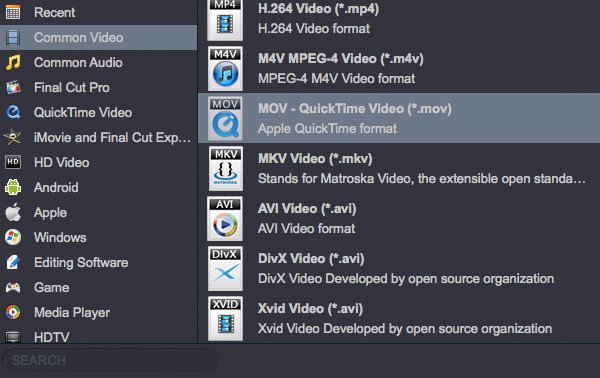
Step 3: Start ASF to MOV Mac conversion
After the settings and the previews of videos, click the “Convert” button and the program will begin converting your ASF to MOV on Mac or Windows and show you a blue progress bar.
When the ASF to MOV conversion finished, you can open the output folder and get the converted files, and then you can use these converted files as you want. Now please try this ASF to MOV converter, hope it can help you to solve video format problems.




No responses yet