Sony NEX 3N/5T/6/7 cameras are very hot cameras on the market, because they have compact body and excellent image quality, many users choose to take them when travel. Maybe you have recorded some 1080p video files with Sony NEX camera, when you try to import your Sony NEX 3N/5T/6/7 AVCHD files to iMovie for editing on Mac, you will find that the AVCHD MTS format is a wonderful format for recording but not good for editing with iMovie, you will encounter importing and editing problems.
How to import and edit Sony NEX 3N/5T/6/7 AVCHD files with iMovie?
After googling, you will find Apple InterMediate Codec MOV format is what you need, it is best codec for iMovie editing. So the first step is to convert your Sony NEX 3N/5T/6/7 AVCHD files to AIC so that you can edit them in iMovie.
Here we recommend the best Sony NEX 3N/5T/6/7 AVCHD Converter for Mac, it can not only do the conversion from the Sony NEX 3N/5T/6/7 AVCHD files to AIC, but also equipped with some simple editing features, such as merging several videos into one file, deinterlacing the original footages, cropping video size, trimming video clips, adding special effects and text/image/video watermarks to output videos, thus it will be on the top of your list.
How to transcode Sony NEX 3N/5T/6/7 AVCHD to Apple InterMediate Codec?
Now let’s start with the step-by-step guide on how to transcode Sony NEX 3N/5T/6/7 AVCHD to Apple InterMediate Codec and then import the converted videos for editing in iMovie on Mac.
Step1: Import Sony NEX 3N/5T/6/7 AVCHD to the top AVCHD to iMovie Converter for Mac.
Launch MTS/M2TS to iMovie Converter for Mac and then click the adding button to import your MTS/M2TS files. You can tick the box in front of the file you want to convert. If your MTS/M2TS have already been transferred to your Apple hard drive, you can easily drag them to the Converter.

Tip: If you have multiple Sony NEX 3N/5T/6/7 MTS/M2TS files, you can select the “Merge into one” box to merge them into one single file for iMovie so that you can play these files without interruption.
Step2: Select an output format for iMovie and set the output folder.
Click on the “Format” and you will get a dropdown menu. Move you pointer to iMovie and Final Cut Express > Apple Intermediate Codec (AIC) (*.mov). The Apple Intermediate Codec (AIC) is the compatible format for iMovie and FCE. Then you can set the output folder by clicking “Browse” icon as you need.
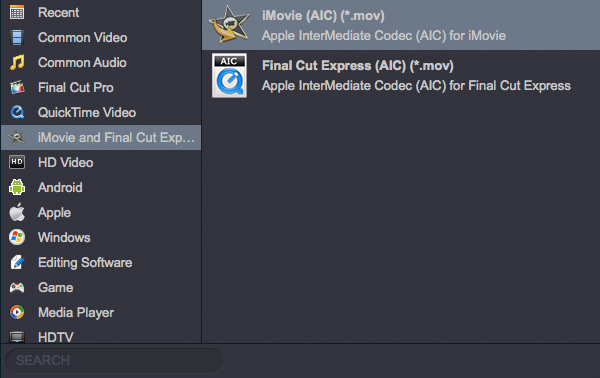
Step 3: Click on the “Settings” icon to adjust audio and video parameters.
Click the “Settings” icon and you will go into a new interface named “Profile Settings”. You can adjust codec, bit rate, frame rate, sample rate and audio channel in the interface according to your needs and optimize the output file quality.
Step4: Start converting your Sony NEX 3N/5T/6/7 MTS to iMovie.
Click the “Convert” button; it will convert/transcode Sony NEX 3N/5T/6/7 1080p MTS to iMovie on Mac immediately. You can find the process in the “Conversion” interface.
After the Sony NEX 3N/5T/6/7 AVCHD to iMovie conversion, you will be able to get the output files compatible iMovie via clicking on “Open” button effortlessly. Now you can easily import the converted Sony NEX 3N/5T/6/7 files to iMovie for editing with high quality without any trouble.



No responses yet