“I have collected so many Blu-ray movies I the past year, some of them are exciting, now I want to backup them on my computer, I want to convert Blu-ray to MKV format on my windows and Mac computer, can you recommend an effective Blu-ray to MKV converter for me? Thanks!”
In order to backup Blu-ray movie on computer, or convert Blu-ray to MKV and other formats, you will need a Blu-ray converter. Acrok Video Converter Ultimate is the app which works perfectly for your purchased Blu-ray movies and DVD movies. Applying it, you can fast rip and convert Blu-ray to a common video like MKV for tablets, smartphone or backup. And the picture quality of converted Blu-rays is excellent. So, this Blu-ray Ripper for Blu-ray disc/ISO file conversion is an ideal tool for you. With it, you can effortlessly make your Blu-ray, Blu-ray ISO files convert to MKV or other formats in just a few clicks, multiple subtitles feature is also supported in this Blu-ray to MKV converter. The equivalent Mac version is the Blu-ray Ripper Mac. If you have the intention to convert Blu-ray (ISO) films to MKV, follow the Blu-ray to MKV conversion process.
Step 1. Install and launch the best Blu-ray Ripper. Click disc icon to load Blu-ray movie source. Of course, besides Blu-ray disc, Blu-ray ISO, Blu-ray folder and DVD movies are all supported.
Step 2. When the Blu-ray movie is loaded, you can select subtitles and audio track (English, French, German, Spanish…) for each chapter. Expand the Blu-ray folder to check movie chapters.
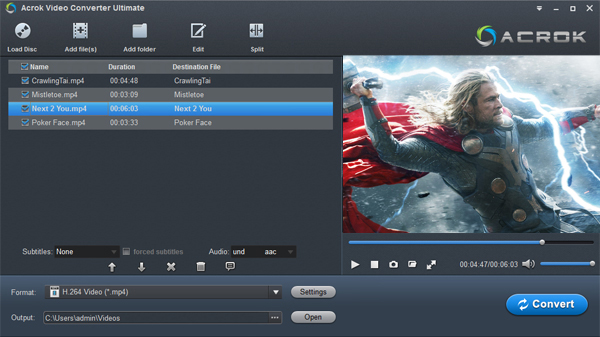
Step 3. Set compatible format for converting Blu-ray to MKV format. Tap “Format” bar and select MKV as the output with the optimal video size, frame rate.
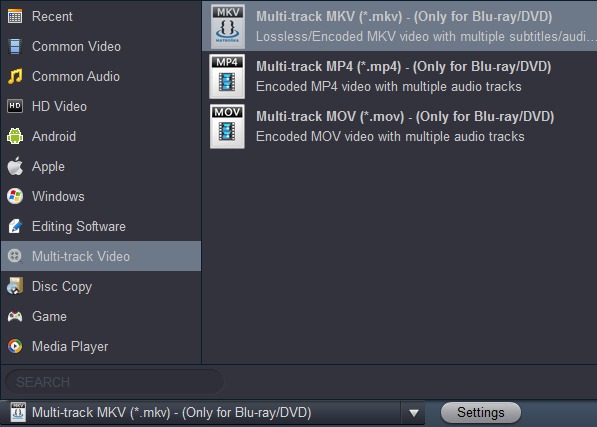
Tips: If you like, you can click “Settings” to change the video encoder, resolution, frame rate, etc. According to my experience, for watching videos on the tablets, 720p with 1500~2500kbps is just all right. Bitrate higher results in big file size, and lower visible quality loss.
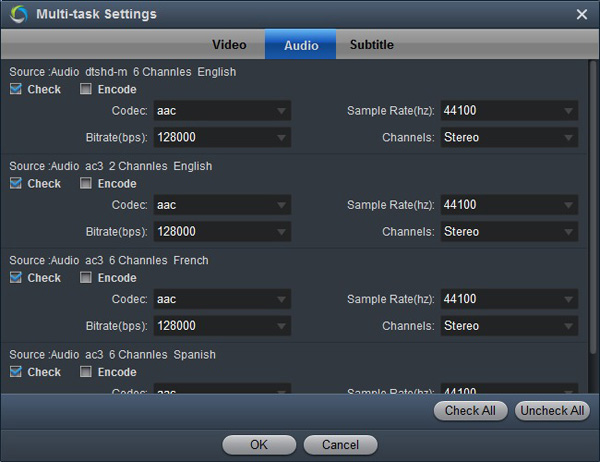
Step 4. Start ripping Blu-ray to MKV video. Click the “Convert” button at bottom right to get the Blu-ray Ripper works.
After conversion you can click the “Open” button to find the converted Blu-ray movies in MKV format. To transfer movies to tablet, you’re suggested to connect the tablet with PC via USB cable. Later, it’s easy for you to play or backup Blu-ray movies in MKV format. Hope this Blu-ray (ISO) to MKV Converter can help you.
Additional Tips:
1. To attach 3D effects to the output video before conversion, click “Edit” icon to enter Video Editor interface. Then choose one 3D effect from all the effects given.
2. To merge files, select multiple Blu-ray file and then choose “Merge” button in the main interface.




No responses yet